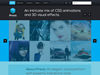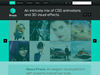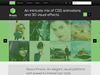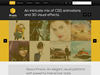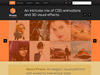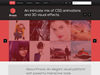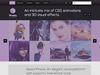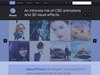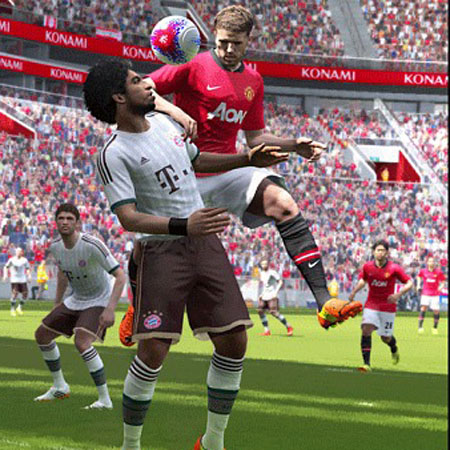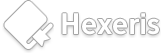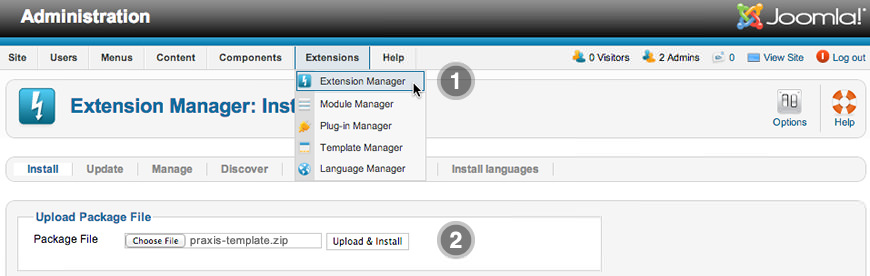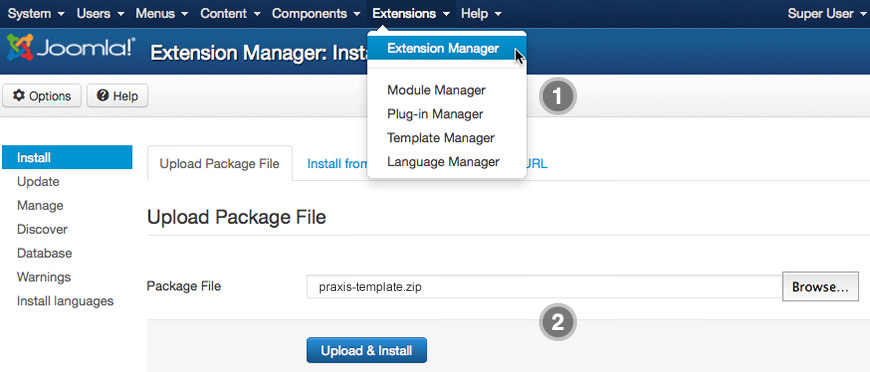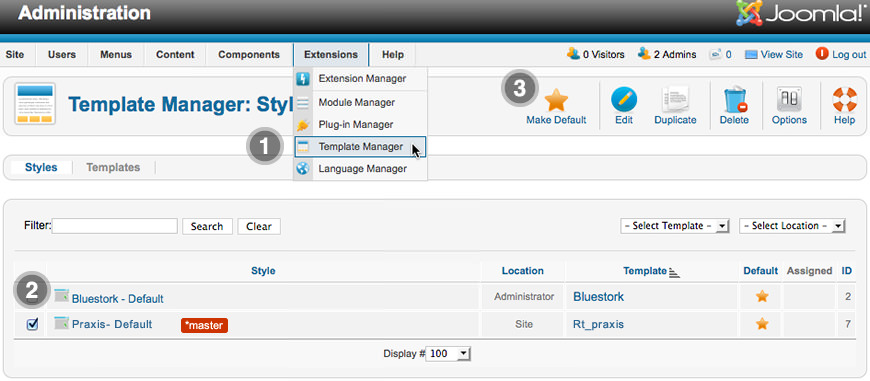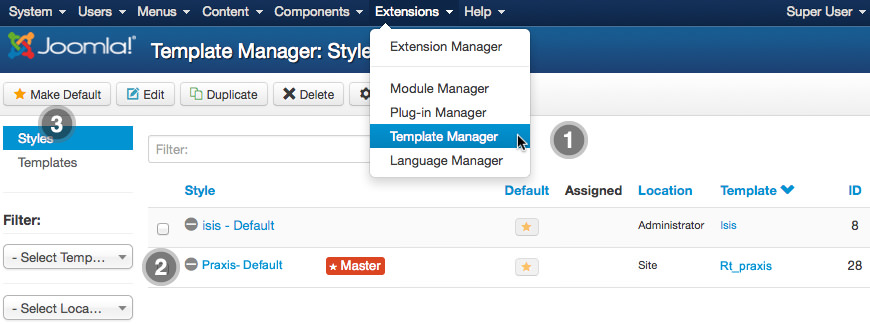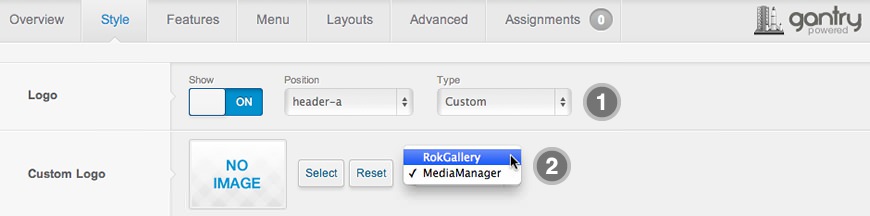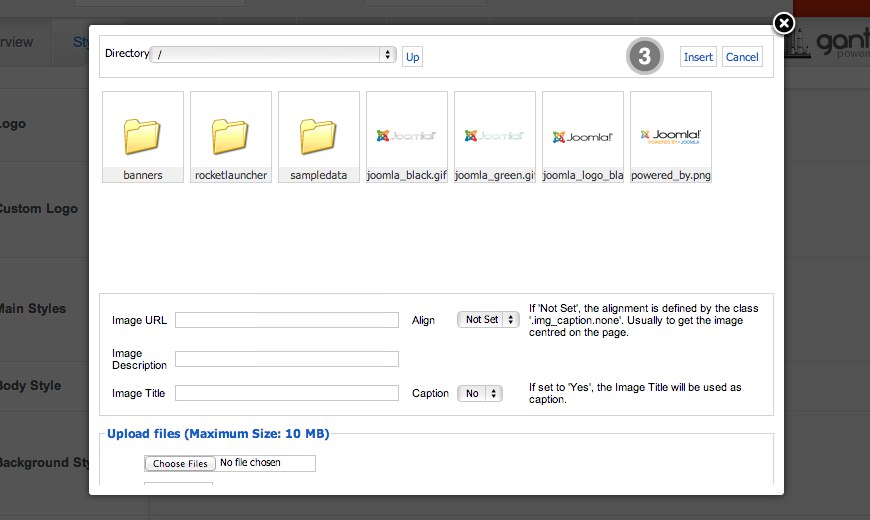Tutorials and Guides
- Details
- Published: Friday, 10 May 2013 13:09
Praxis for Joomla is a RocketTheme Joomla Template Club release featuring the revolutionary Gantry Joomla Template Framework. Gantry is a comprehensive set of building blocks that enable the rapid development and realization of a design into a flexible and powerful web platform template.
To configure the template, navigate to Extensions → Template Manager → rt_praxis. Mouseover the labels to view a description of each parameter.