Logo Editing
1. The Logo Picker
- Enable Logo and set to Custom at Admin → Extensions → Templates Manager → rt_chapelco → Features.
- Set Logo Picker to either RokGallery or MediaManager.
- Select your logo, Insert and Save
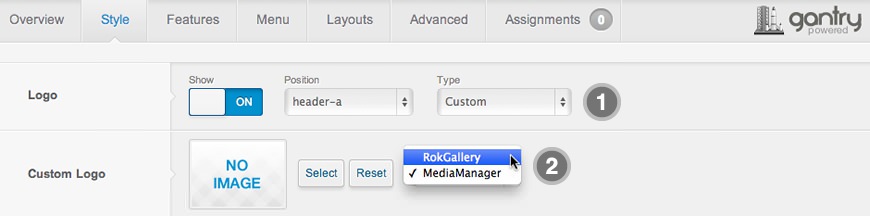
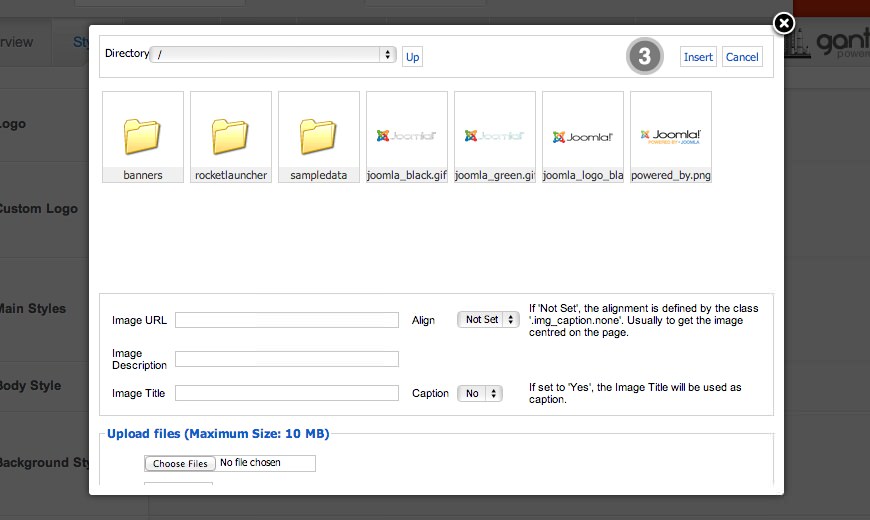
2. Manual Change
- Enable Logo and set Type to Chapelco.
- Upload logo.png and logo-icon.png to the
/templates/rt_chapelco/images/logo/*light/dark* directory - Clear your browser cache and refresh.
If you cannot see your new logo, ensure you have uploaded it to the right directory and the directory permissions are writeable. Enquire with your hosting provider.
Download Sources Here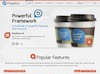
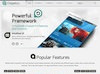
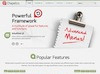
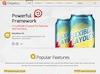
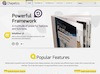
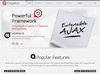
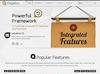
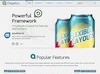
Forum Guides
- How to Edit the Logo
- How to Change Template Text
- How to Enable RokBox Login
- How to Activate Popup Module
- Template Guide and Information
- Chapelco Template FAQs
- Responsive Classes in Chapelco
- How to Replicate Demo Content
View All