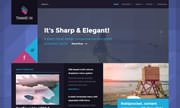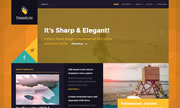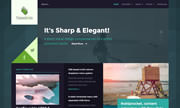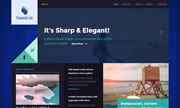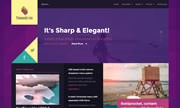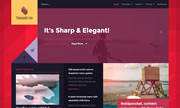The layouts for the mainbody area is slightly different from the other module layouts. The primary difference is that the mainbody is generally displayed along with up to 3 sidebars. This provides the ability for Tessellate template to effectively support a four-column layout.
Configure at Admin → Extensions → Template Manager → rt_tessellate, then go to Layouts tab and set the varying Mainbody/Sidebar layout possibilities.
Note: If no modules are assigned to the Sidebar positions, the Mainbody will become full width.